Map room types across different OTA channels and brand.com
Let's dig deeper into Market Intelligence with room-type mapping.
For each channel you've set up before, you can map and categorize your own and your competitor's room types under Settings > Room type settings.
Room categories are available across the entire app and help you to group and compare not identically named rooms coming from your competitors and channels.
Choose the Reference Channel
On the top left, you can choose the channel you want to map the room types for.
The drop-down shows all channels you've set up in the Channel Management.
You haven't set up your channels yet?
The Reference Channel loads all available room types found on that specific channel.
We encourage you to start with your own brand since you know all the room types you are selling.
Manage room types
In order to make it easier for you to set up the room types, we automatically read out the room types of your hotel during account creation and already use the information to create different categories.
Tip: Not all room types can be successfully assigned automatically.
Please check them to be sure that everything is set up correctly.
Rename a category
To rename a category just click on the three dots right next to the name and then on the pencil icon.
Type in the name and click somewhere in the background. It is then saved automatically.
Delete a category
Deleting a category is pretty straightforward.
Hover over a name, click on the three dots next to it, and then on the bin icon, confirm the action in the pop-up and the category will be removed.
All mapped room types will be moved to the next lower room category.
Sorting categories
To sort room categories hover over a category name and click on the three dots next to it.
Use the " > " and " < " signs to rearrange them.
To hide a category click on the category name. Click on it once more to unhide it.
Map a room type
You can either drag-and-drop your room type onto another category or choose the category from the drop-down which appears when you click on the room type. It will be saved automatically.
Please keep in mind that you can't remove a room type from the system since they are gathered from publicly available data.
If a new room type is detected on any channel you've subscribed to it will be added to the first column. You can then map it to any room category you like.
A Use Case example
The problem
You have several Double Rooms which are individually designed or have divergent interior concepts so you sell them under creative and unique names throughout your own hotel website.
OTAs may not make that distinction and just sell them as Double Rooms, rename them incorrectly or have typos resulting in inconsistent product names across the internet.
Your competitors are also offering Double Rooms with different names and concepts, maybe even have marketing specials appended to their product names.
In the end, you have a myriad of room types which you want to compare, but can't.
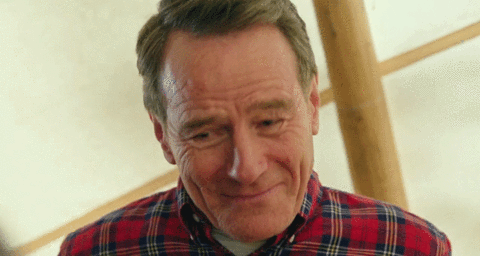
That's right, Walter White!
The solution
To group all the above-mentioned room types together you can use room categories.
A room category is a global room type holding countless differently named room types which are basically the same product.
Once a category (let's name this one Standard) is created it's available throughout the entire app.
Go through each channel and place all the comparable room types into that one category.
Et voilá, we now have all kinds of room types categorized and sorted. This will come in handy when you start using the powerful filter feature.
Do you have any questions or need help?
Contact our support team, and we will be happy to help you.