How to navigate the Smart View feeds
Table of contents:
How to get there
Select the Smart View from the side menu.
The Show all feeds view should be already selected, but if not, select the "✓" symbol.

The feeds are color-coded as follows:
-
Upcoming events (yellow)
-
Holidays and vacations (blue)
-
Saved Smart Views (dark blue)
Weather Forecasts
These are displayed first and indicate the forecast for today and the next 9 days.
Want to change your temperature settings from Fahrenheit to Celsius (or vice versa)?
Events
By selecting the Event option, all upcoming events in your destination will be displayed above the Smart View graph.


Click on an event to view the event name, dates, and location in a separate box. Here you can also save the item as a favorite by clicking on the star in the top-right corner.
Hide will hide the event from the feeds; something that comes in handy when the event is irrelevant for your hotel. Hidden events can be made visible again in the Feed Manager.
Click on Show details to be redirected to the Feed Manager.
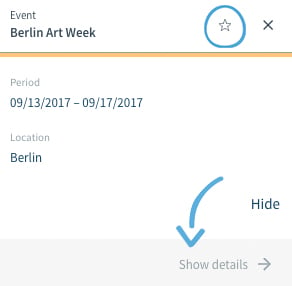
Holidays and vacations
Selecting Holidays will show you all the upcoming local and international holidays that you have selected for your account.
Click on any of the holidays displayed in the blue bars to view details about specific dates and regions for each country. To close the box simply click on the X on the top right corner.
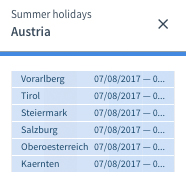
Saved Smart Views
The Smart View feed allows you to gain an overview of the Smart Views you have created and how they correlate with one another.
To get more information about one of your Smart Views, click on the corresponding bar.
The dialogue box will display the Smart View Period and give you an option to quickly jump to the Smart View, delete it or save it among your favorites.
To exit the box, click on the X in the top right corner.
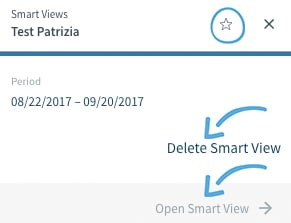
Do you have any questions or need help?
Contact our support team, and we will be happy to help you.