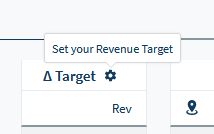How to set and edit individual monthly revenue targets
Open the Settings Menu
From the main screen, click on the rotary symbol to open Target Settings.
Overview of Target Settings
Write your monthly targets directly into a column - up to two years ahead.
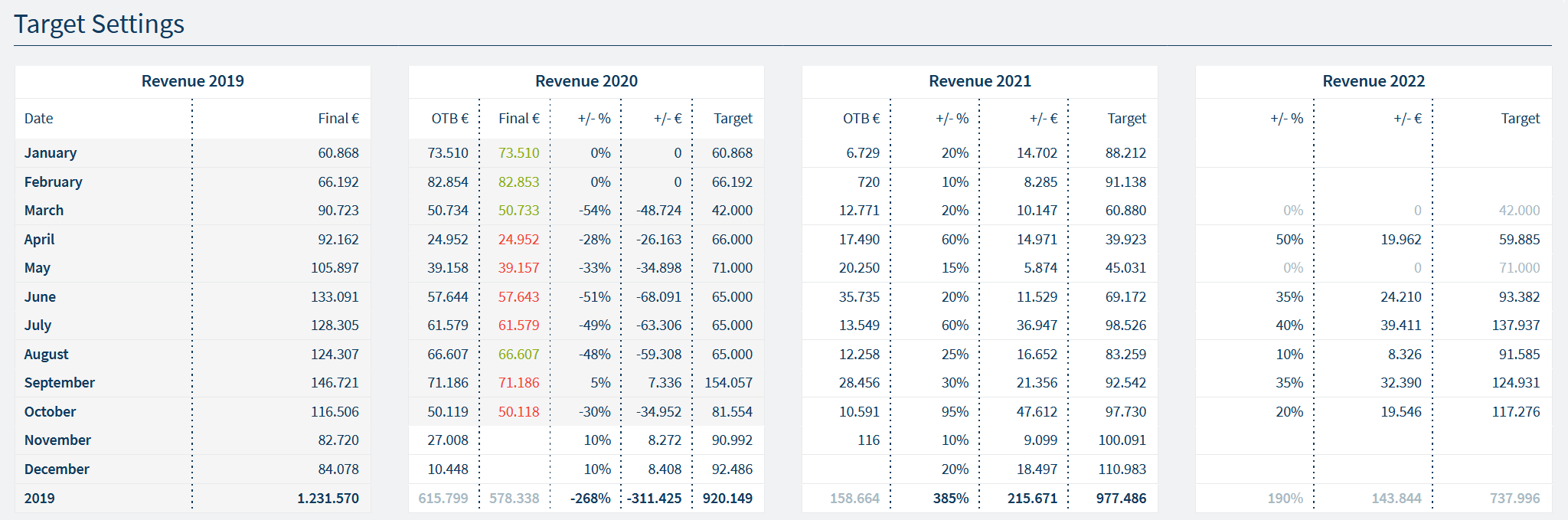
For comparison purposes, you can view your revenue for the:
-
Previous year
-
Current year
The requirement is that you share your revenue data.
Get in touch via the in-App chat if you wish to learn more.
How to enter your Target Revenue
Input your individual target revenue as either:
-
a percentage
-
a numbered total
Let's look at the following example for revenue targets 2022.
It's as easy as adding in a percentage for specific months, such as 50% for April.
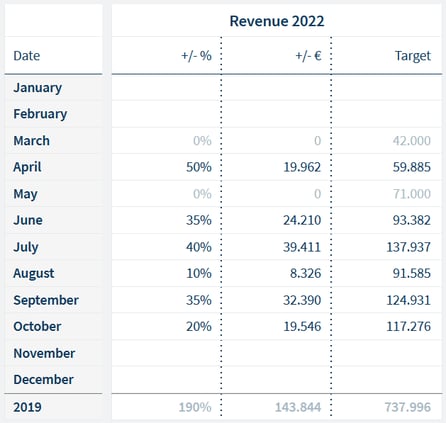
The next columns are auto-calculated, for example:
-
Change amount (+/- €)
-
Target total
Remember: Any and all adjustments are saved automatically.
Tip: You can return to Target Settings to make adjustments at any time. It also allows you to focus only on specific months, depending on your operational strategy.
How is Target Revenue calculated?
Choose from 3 calculation modes
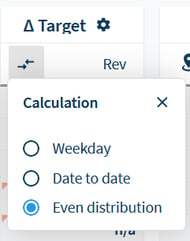
1. Weekday calculation
This option is on by default and takes into account last year's revenue data*.
Weekday calculation compares the week this year to the same week of the previous year.
*Due to COVID-19, data for 2020-21 may be incomplete or missing for many due to closures.
2. Even Distribution calculation
Choose this option to get a proportional calculation of the monthly targets that you set.
Here’s how even distribution works:
-
Target: 150,000€ / Days in a Month: 30
-
Target for each day: 150,000/30 = 5,000€
What's more?
For months with no last year data available:- Calculation switches automatically to “forced even distribution”, which you can see in cells with a yellow badge
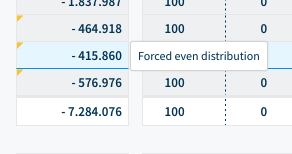
For months where you did not set up revenue targets:
- Cells will show "n/a" and include a red warning badge
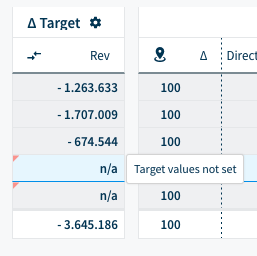
3. Date to Date calculation
Here you can compare days like New Year’s Eve and Christmas or other recurring events that always happen on fixed dates.
Do you have any questions or need help?
Contact our support team, and we will be happy to help you.