Focus on specific time frames
This article shares brief tips on working with dates in Performance Board.
1. Quick Select & Custom Date Ranges
Jump straight to upcoming quarters or more with Quick Select:
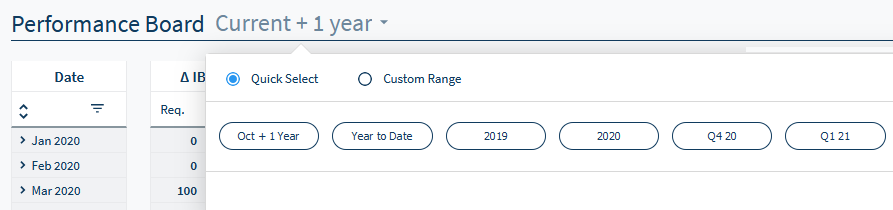
Choosing from a row of suggestions can be fast, but you can go even further.
When you have a specific time frame in mind, go with Custom Range:
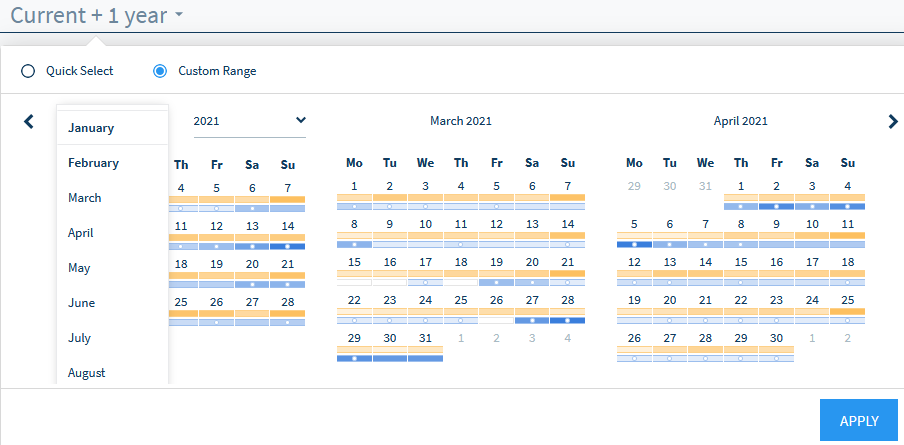
Here you can toggle the month and upcoming year. When you are done, click apply. The dashboard will update instantly.
2. Filter Days Strategically
Focus on business days or the weekend.
Or go your own way and select any combination of days:
Weekday Select
Click the three-line symbol and place a checkmark next to each day you want to be displayed.
When you are done, click out of the pop-up. The dashboard updates instantly.
Tip: Try to add Monday to the three-day weekend. Check for any booking developments - like whether bookings drop off or how occupancy looks.
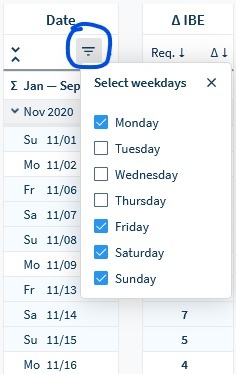
Note: Fri-Sun is marked with a light-blue background for easy spotting.
Expand days
Reveal every day of every month, including historical weather information.
Tip: When looking at future dates, you can rely on a rolling 10-day weather forecast.
.png)
Collapse days
Instantly get a monthly overview for a quick comparison.
Tip: This can help you keep a continuous overview of your annual performance.
Do you have any questions or need help?
Contact our support team, and we will be happy to help you.