Where to find it and how to use it
The Occupancy and City Demand module allows you to compare your own occupancy with the demand in your destination for the current day and to compare it with data from the past 30 days.
To see your occupancy, HQ revenue needs to coordinate with your PMS.
If you haven't informed us about the PMS you're using but would like to, you can contact our support team, who will be happy to set this up for you!
Where can I see my Occupancy and City Demand?
You can see your occupancy and city demand at the bottom of the Smart View.
Simply click on the bar graph under the day you wish to see the data for.
A pop-up box will display the chosen date, the last time the data was updated, the occupancy and city demand percentages and, if you are comparing them with past data, the percentage difference between the two.
How to pull snapshot data?
You can decide to add data from the previous 31 days to analyze the development of occupancy and city demand between the two dates.
To do this, simply use the slider in the bottom-left corner to add the number of days you wish to examine.
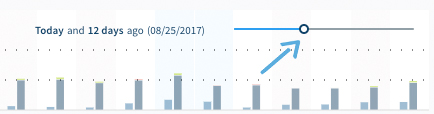
The data will be automatically updated; when in Graph View mode, changes will be visible only in the Demand and Occupancy module, while in Table View price changes for each day will be displayed across the whole table.
Differences are marked in green if they are positive and red if negative.
But what if I use a table view?
If you are viewing data for a single date, the demand and occupancy will be on the left side of the table, under your city and your hotel.
Adding snapshot data
To add data from a past day, use the slider on top of the page:

The data will still be visible under your city and your hotel's sections, but there will be an extra column for percentage differences.
As before, these will be color-coded depending on whether the rates have picked up or slowed down.
Do you have any questions or need help?
Contact our support team, and we will be happy to help you.