Navigating and customizing it to suit your needs
The Area Demand allows you to tailor your competitor analysis to a cluster of hotels in a specific area or near an event location.Where to find the Area Demand?
Select the Area Demand from the side menu as shown:
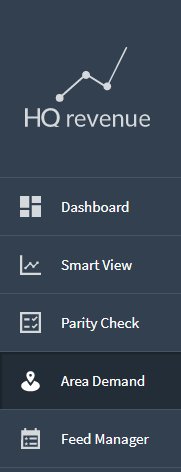
The Monthly View
The monthly view displays the City Demand, your own occupancy and the data for each cluster in percent values, for each day of the month.
Days are highlighted according to your thresholds; the corresponding rates are circled so you can easily spot them.
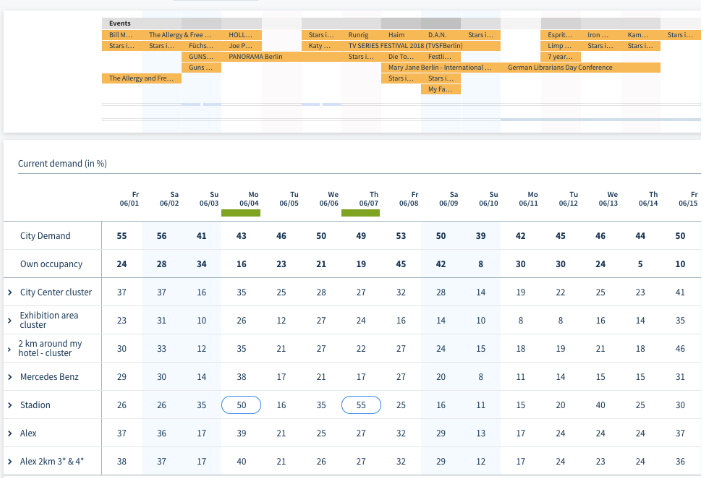
On the left side of the page you will find the list of your clusters. Click on them to open a drop-down view of your own Lowest Available Rate (LAR) compared with the cluster’s average LAR and your own price ranking.
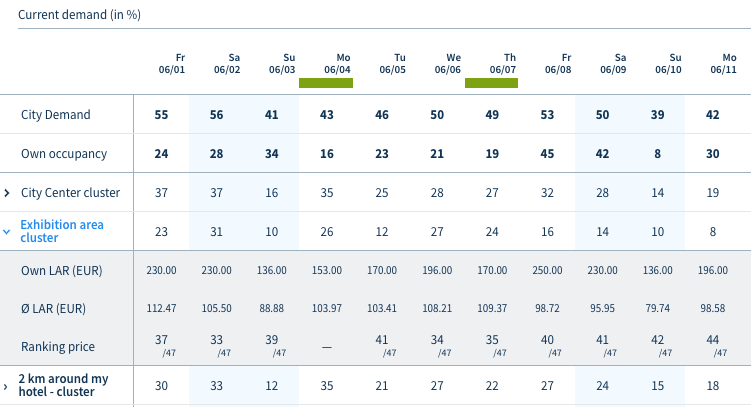
How to create and manage clusters
- To create a new cluster go to Area Demand > Manage clusters > Create New Segment
- Use the filter - set a reference point (specific hotel in the desired area or event location)
- Select the parameters for your new segment through the menu by choosing review ratings and star category
- Click on Add Nr. Hotels at the bottom of the page (or Reset to begin anew)
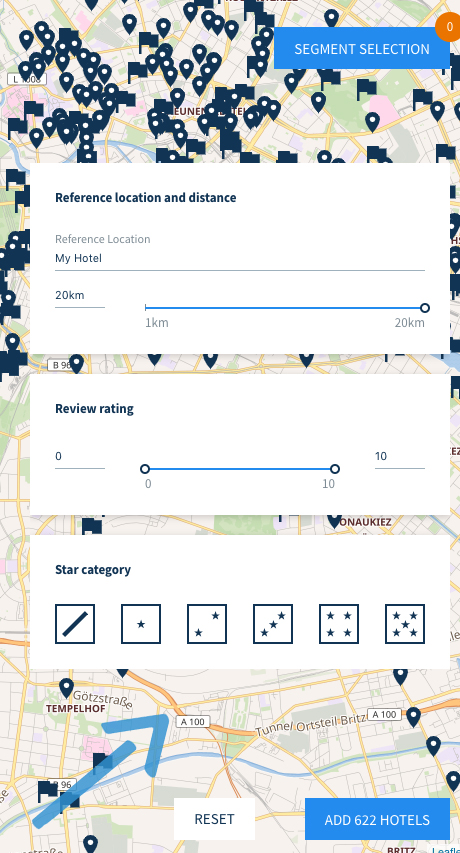
- After adding the hotels you can review your cluster, choose which color to assign to your segment, and which thresholds you want to be notified about
- Click on Save as segment to save your cluster
How to edit and delete clusters
- To edit or delete a cluster go to Area Demand > Manage clusters
- Click on the pencil icon to the right of the created segments to edit the cluster in the next step (thresholds, color, name, hotels)
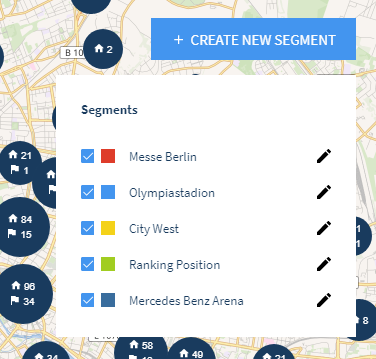
- The segment can also be deleted from this window by clicking on delete segment
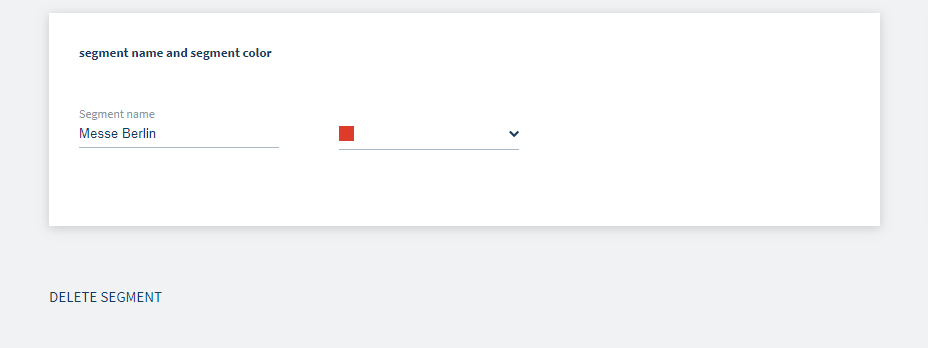
Managing thresholds
- Go to Area Demand > Manage thresholds to change your thresholds settings
- Use the slider to customize which irregularities to highlight in the Area Demand
- Click on Save changes to save your new threshold settings.
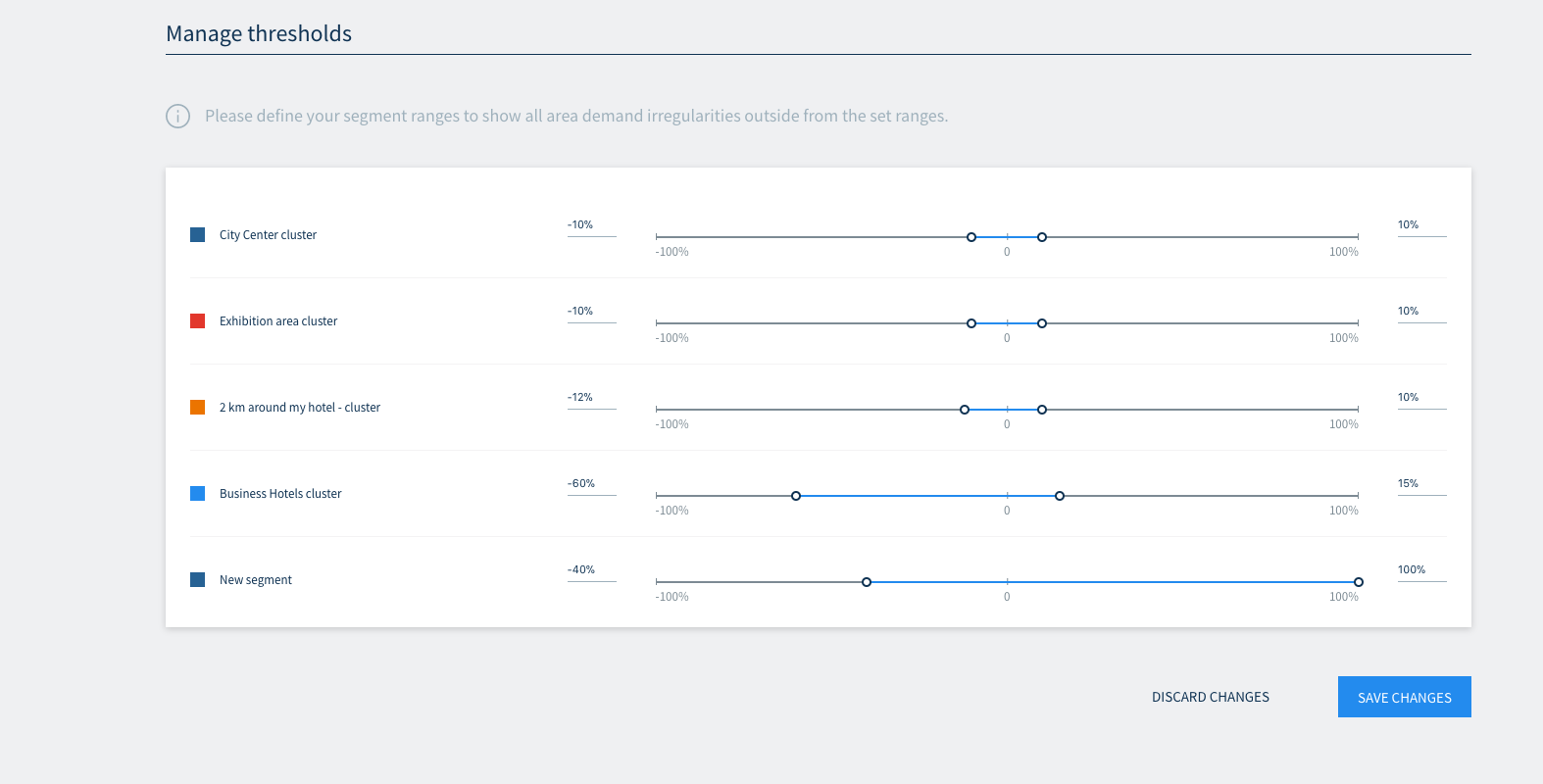
Do you have any questions or need help?
Contact our support team, and we will be happy to help you.